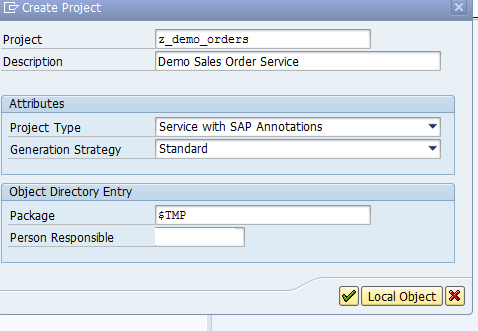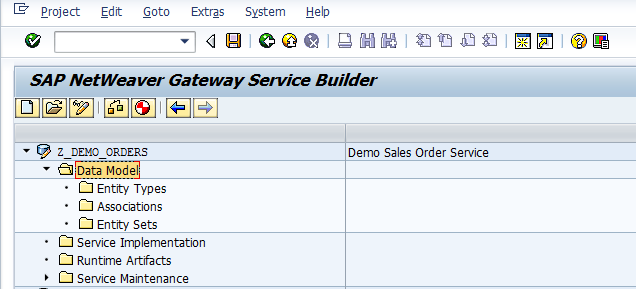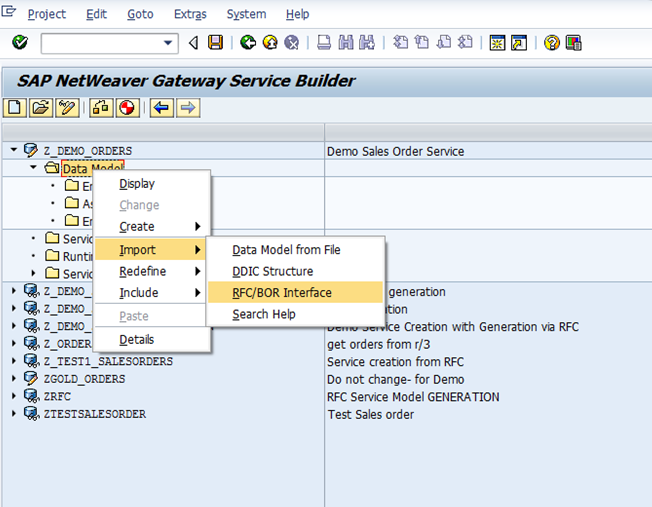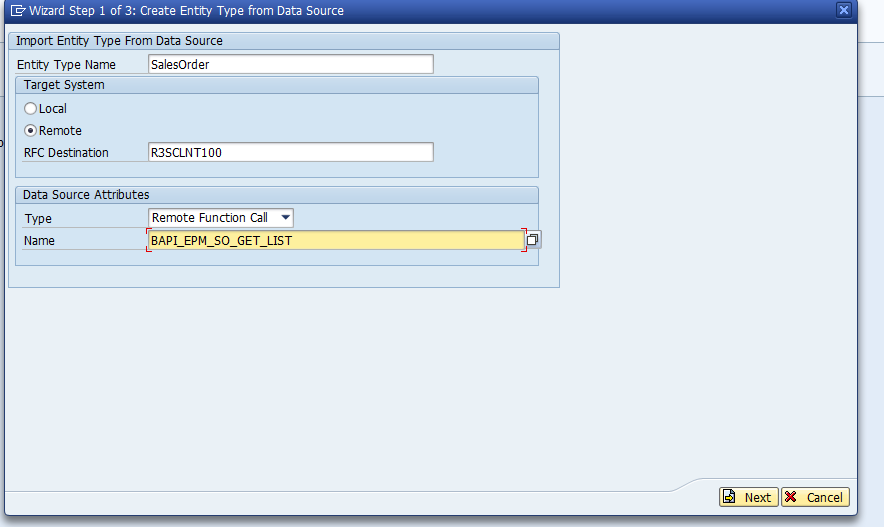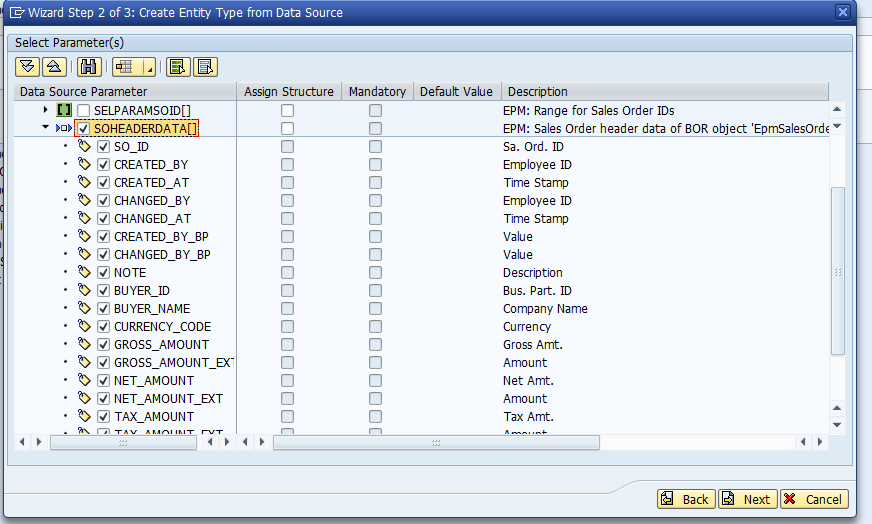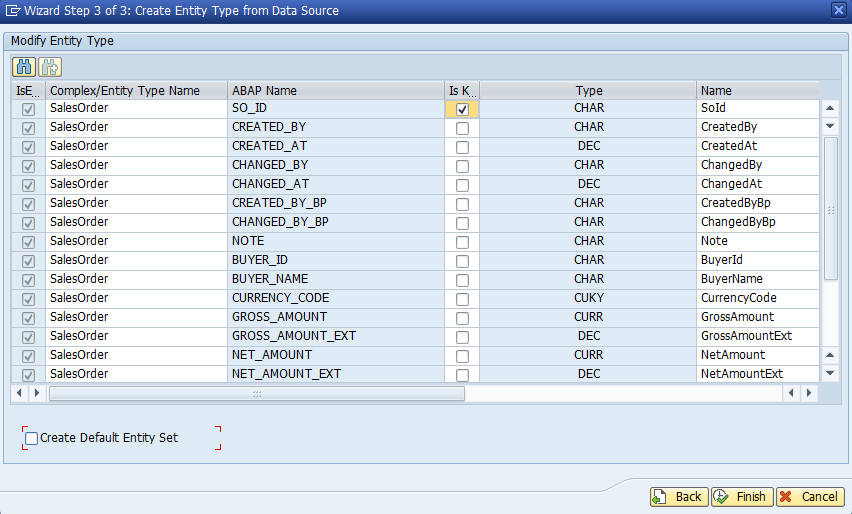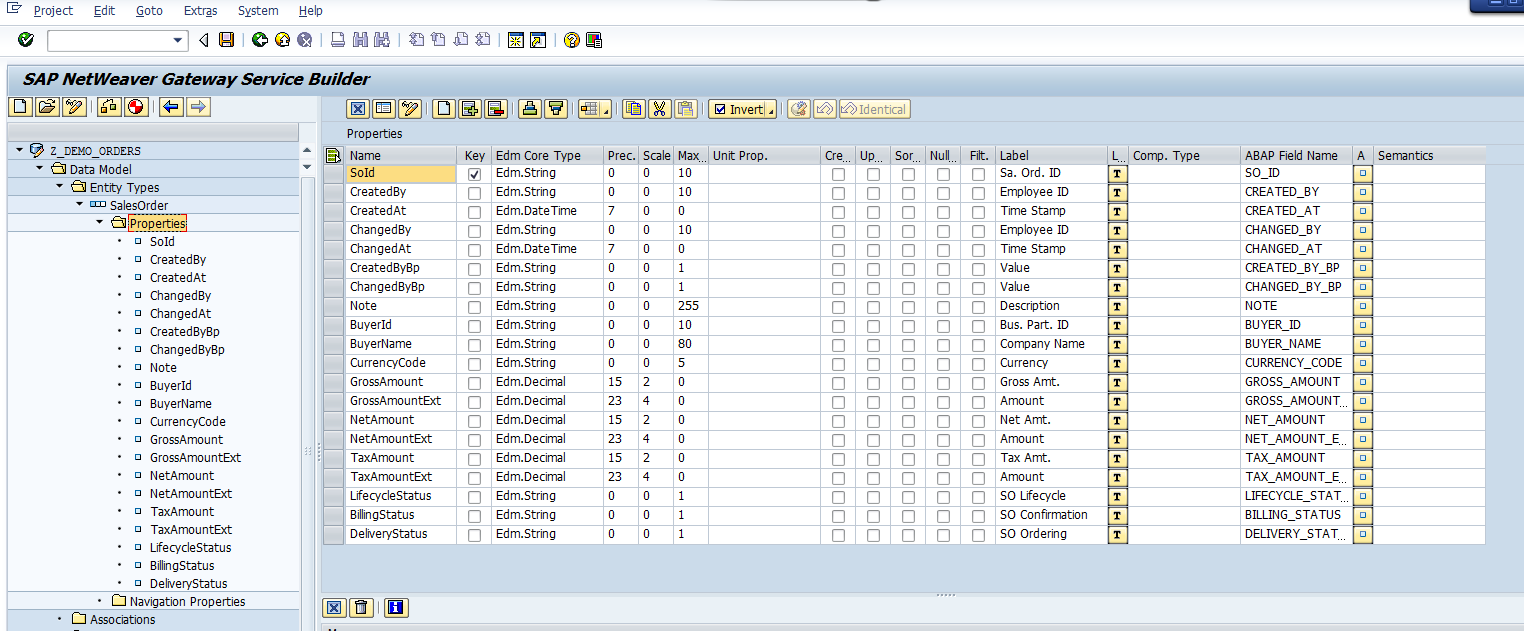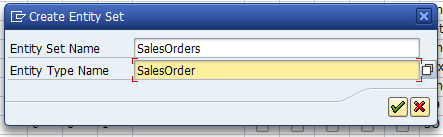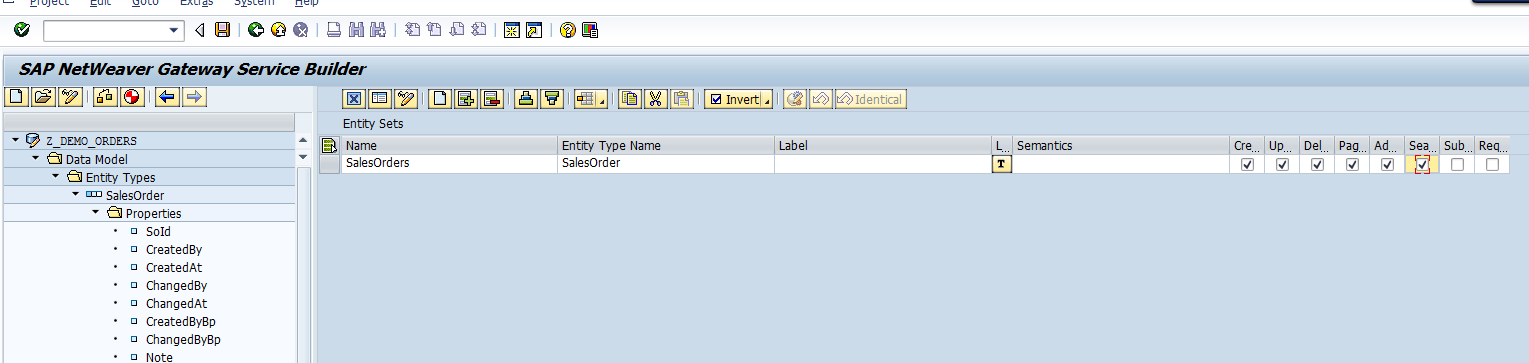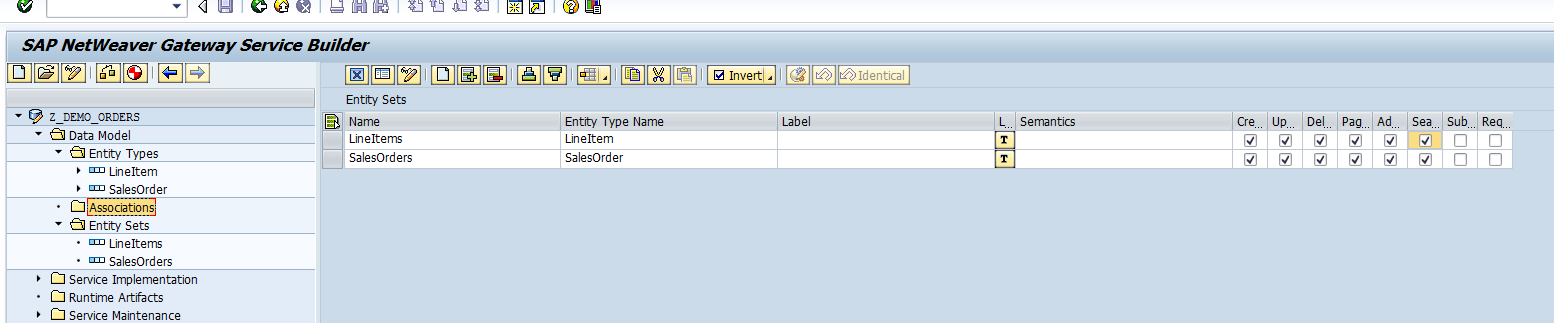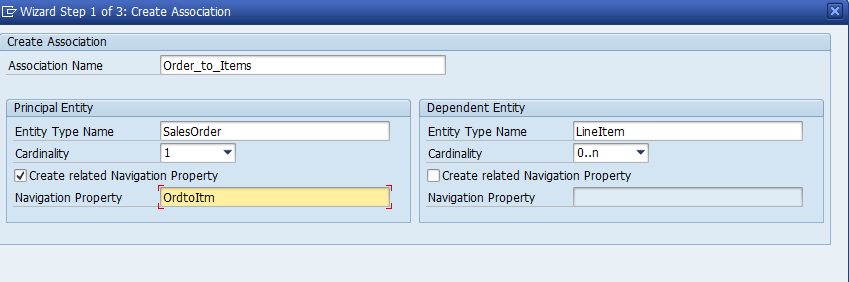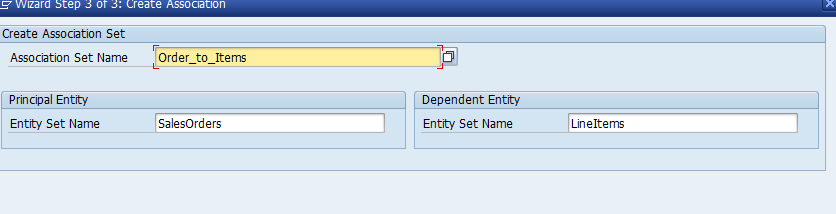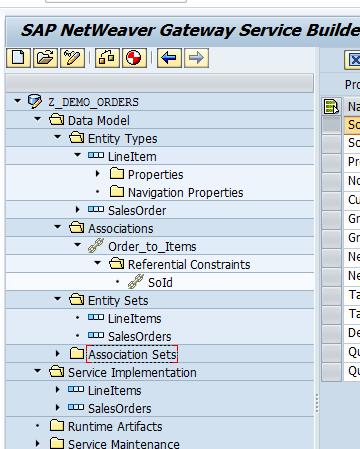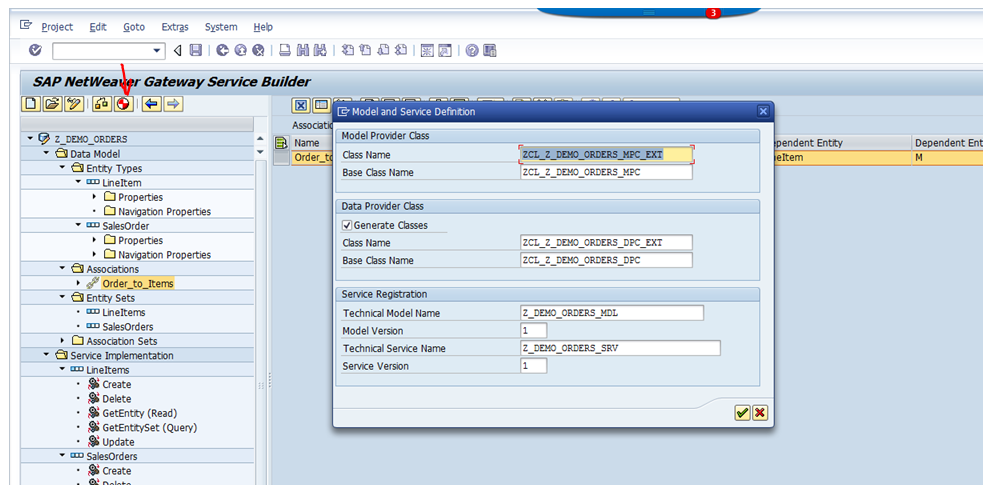Generating the Model Definition
As we saw in the Gateway Service Development Process module, building the Model Definition is our first step. In this demo, we are going to generate our model based on an existing remote RFC. However, to start, we need to create a new project to host our service.
Creating our Service Builder Project
- Open transaction
SEGW - Click the Create New Project button
Add your project name. When you are creating your project, use
Z[your ID]_DEMO_ORDERS. For the purpose of training, the guide will just useZ_DEMO_ORDERS.Fill out the fields below as applicable.
After clicking on the green check button, your new project is created.
Now we can begin creating our data model for the service.
Creating our SalesOrder Entity
Right click on the Data Model folder and choose Import > RFC/BOR Interface
A wizard will now pop up helping determine which RFC to import, and where the RFC resides (local or remote).
Enter a human readable Entity Type Name:
SalesOrderIn our case, we will connect to a separate ECC system.
Choose
Remote Function Callin the Data Souce Type drop down.We are going to build our service off
BAPI_EPM_SO_GET_LIST.If your Gateway instance is able to access the RFC, you should be prompted with what fields you want to expose from outputs.
Select the structure labeled
SOHEADERDATA[]. This will select all fields of the structure to expose.Mark the Sales Order ID as the key for the structure.
Uncheck 'Create Default Entity Set'. We will create our own.
After clicking Finish, our Entity should be fully created into our Data Model.
Creating a SalesOrders Entity Set
Now that we have our entity, we can make a collection of that Entity. A collection of SalesOrder entities is called an EntitySet.
- Right click on the Entity Set and click Create.
- Supply Entity Set Name:
SalesOrders Supply Entity Type Name:
SalesOrderNow, make sure Create/Update/Delete/Paging are all checked as enabled for the entity set.
We now have an Entity
SalesOrderand its corresponding Entity SetSalesOrderscreated.In the same way, go create Entity
LineItemusing tableSOITEMDATA[]fromBAPI_EPM_SO_GET_LIST. Mark the keys of theLineItementity as well (SO_IDandSO_ITEM_POS). Uncheck 'Create Default Entity Set'. Then you can create a new Entity SetLineItems.Once your entities and entity sets are created, be sure to Save your progress. You should now see something similar to:
Creating Associations Between SalesOrder and LineItem
Right click on Associations and choose Create
In the Association Name column, put
LineItems(even though you see something else below). This will eventually be addressable bySalesOrders('x')/LineItems.For cardinality of the association, we have
1Sales Order, which has0..nLine Items (since a Sales Order needs to exist to have 0 or more line items related to it).
Now, your associations will be created.
Generating Runtime Objects
Fantastic. Our Data Model is defined, now we can generate our runtime objects so that the consumers of the service can start inspecting the data model and beginning to understand the relationships between the entities.
You will want to generate runtime objects every time you make changes to your data model or service implementations.
- Click the Red/White Generate Wheel in the toolbar.
- Assign a Technical Service Name. This will be what your service is reachable at via HTTP.
This step requires a Developer key in your SAP system. If you do not have this, you cannot continue.
We are now ready to register our service!